Transcribe and caption your Zoom & Microsoft Teams meetings easily!
Transcribe and caption your Zoom & Microsoft Teams meetings easily!
How to get the best quality of transcripts and captions of your Zoom and Microsoft Teams meetings with the least editing?
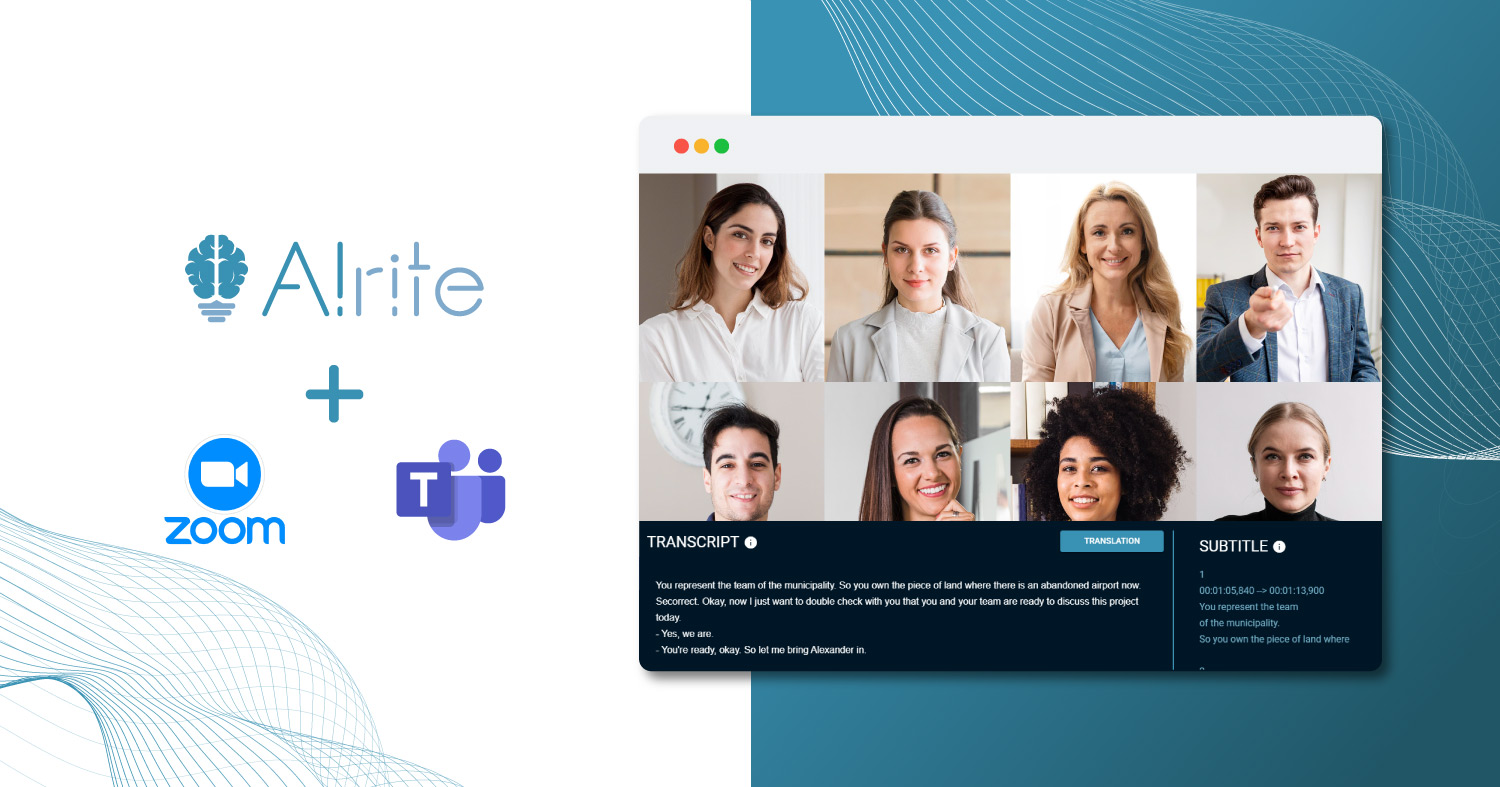
Follow these steps to transcribe and caption your video meeting at once in minutes:
1. Record the meeting in Zoom or Microsoft Teams
If your team agrees to record the meeting,
you can start the recording of your Zoom meeting, by clicking on the Record option, then select Record on this Computer.
You can start recording your Teams meeting, by going to the meeting controls and select More options, then click on the Start recording and transcription.
2. End the meeting & save the recording
After the Zoom meeting, you’ll be sent a link to the recording. Simply open the link and download the recording to save it.
When your Microsoft Teams meeting ends, a link of the recording will be automatically sent to the chat. You only need to open the link and save the file by downloading it.
3. Sign in to your Alrite account (or create one for free)
Log in into your Alrite© account - if you do not have an account yet, you can subscribe for free to start reaping the benefits of the solution! Each new user gets the free Starter package, with a 1-hour bonus credit and a monthly renewed 30-minute credit.
As captioning is not available in the Starter package and in the Prime subscription package, if you need not just a transcript but a caption or subtitle as well for your meeting video, choose the Premium package.
4. Select the recorded meeting to upload
Upload the meeting recording in the ‘File upload’ menu by clicking on the file upload icon or on the Browse button and then by selecting the file from your computer.
5. Transcribe your Zoom or Microsoft Teams meeting in minutes
Choose the language used in the file and you can give a unique name to it, then click on the ‘Start’ button.
The transcript and captions of your meeting will be processed in a few minutes and the file data sheet will be available.
6. Edit, Translate, download, and share!
You can make the necessary edits directly in the application, even automatically translate it to other languages with only one click.
From the file data sheet, you can download the audio file in .mp3 and all text versions (original, modified, all translations) the transcripts in .docx, and the captions in .srt format.
After finalizing the transcript and caption, you can share it with the meeting participants in several ways:
The file data sheet with the audio file and the associated text files can be shared with others via a sharing link and sent via e-mail or in direct message to keep the team informed.
The audio file, the transcript and the caption can be saved from the shared file data sheet as well, which you can send as an e-mail attachment or using any file sharing service.